There are different options for assigning a User to receive an alarm. Alarms are assigned at the Zone level. Users are assigned to receive alarms for all points in a zone. (If a user needs to only be alarmed on specific points within a zone, a new zone will need to be created and the points moved accordingly.)
Alarms can be assigned per specific User, or to an entire Group. This document will cover both methods to assign Users to receive alarms.
1. Assigning Specific Users to Alarms.
There are 2 ways to assign Users to receive alarms. The first method is to assign users via the Alarm Settings page.
From the Navigate button on the top right corner of the page, select Settings.

Once on the Settings page, select "Alarm Settings" in the Alarms and Notifications section.

On the Alarm Settings page, select the Zone where you wish to add a user to receive alarms. Once you click the correct zone from the list, a pop-out will appear on the right side of your screen.

When you click on the "Users" field, a drop-down list will appear showing all users who have permission to receive alarms for that Zone. Select the user, and click the green "Save Changes" button.

That user will now receive alarms for that Zone when alarms are generated.
An entire group can also be assigned to receive alarms for a zone. This means that instead of having a specific user to receive the alarms, every user in a group that has access to the zone can be assigned to receive the alarms with one click.
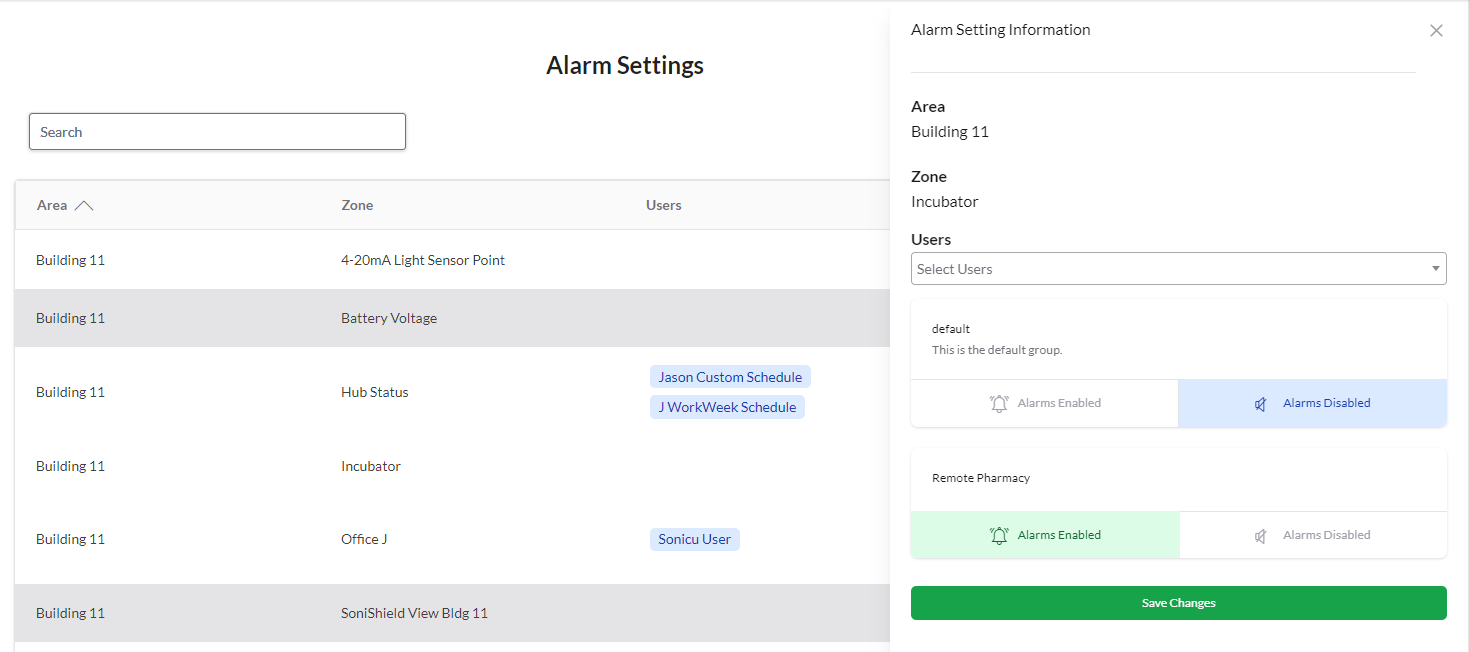
Select the group that should be set to receive alarms, then select "Save Changes".
2. The other option for assigning Users is to add them by editing the Zone. This option will also allow you to assign an entire Group, and/or a single user.
On your Area Page, click the Edit Button at the top right of your Zones list.

Once you click Edit, a toolbar will populate with "Edit" highlighted. With Edit highlighted, click on the Zone you want to add Users to for Alarms.

On the Edit Zone page, click on the drop-down arrow for the list to see the Users to Receive Alarms field and select the individual User(s) (highlighted by a red arrow below).
In the Groups field, you can add entire groups to receive alarms for the zone. Click on the drop-down arrow for the list to see the Groups to Receive Alarms field and select the Group(s) (highlighted by a black arrow below).
Once you have added Users or Groups to receive alarms, click "Save Zone".
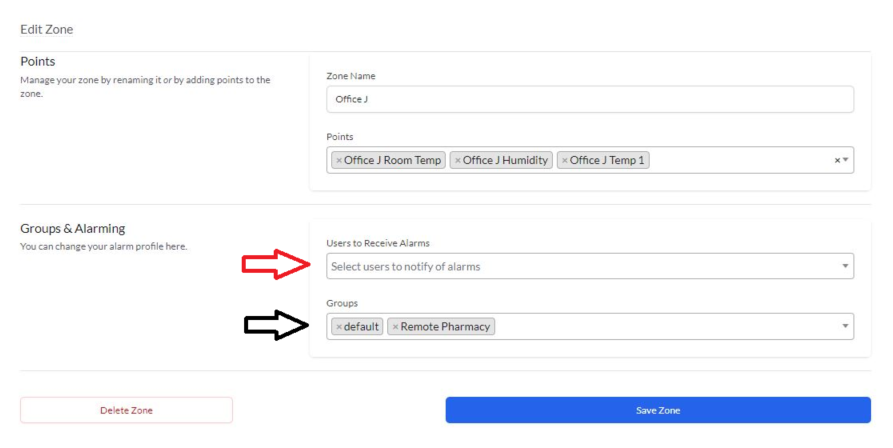
For any more questions regarding Adding a User to receive alarms please contact Sonicu Support for assistance. Sonicu Support can be reached by email at support@sonicu.com or by calling (317)468-2345. Sonicu Support is available M-F 8 AM- 5 PM EST.
