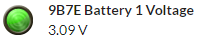Admin User Training: Creating an Alarm Profile for Battery Voltage for S-Series Devices
- Navigate to the SoniCloud site you need to create the profile on. Sonicloudmonitoring.com
- Select settings from the navigate tab in the top right corner.

- Once on the settings page select alarm profiles in the alarms and notifications section.

- Select the green create alarm profile button at the top of the page.

- The profile name should be “S-Series Battery Voltage”.
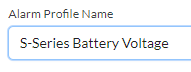
- Set the low alarm threshold limit to 2.3 (2.3 = 0%)

- Select save alarm profile at the bottom.
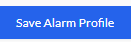
You can now apply this alarm profile to the S-Series battery voltage points to show the correct battery percentage on the battery status indicator.