Contact Sonicu at support@sonicu.com or call 317-468-2345 to obtain the correct files for your devices. We will be able to ensure compatibility with your devices and may even be able to update your devices over the air (guaranteed on devices bought in 2020).
Manually Updating Sonicu Firmware
Requirements:
Computer
Notepad++ (Download)
1. Obtain the correct files from Sonicu using the contact information above.
2. Eject the SD card from your Sonicu device and insert it into your SD card reader.
3, Locate the file named "firmware.bin" and delete it from the SD card.
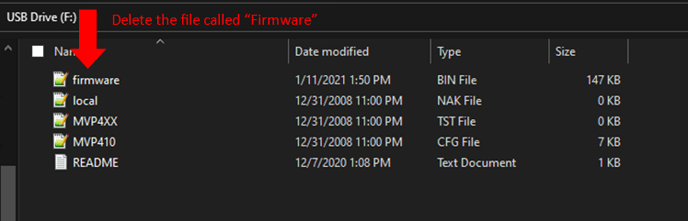
4.Copy the files obtained from Sonicu in step 1 to the SD card. This will include a new "firmware.bin" and a "flash.cfg" file. The files need to have the exact same name as the file they are replacing. Example: you must replace Firmware.bin with a file named exactly Firmware.bin, if you've downloaded the new firmware file and it added anything to the name (Firmware (1) etc.) just remove the extra characters and proceed with the update.
NOTE: IF YOU RECEIVED MULTIPLE FIRMWARE VERSIONS FROM SONICU, BE SURE TO UPLOAD THE CORRECT VERSION BASED ON THE DEVICE YOU ARE WORKING ON (410,440 or ARC...).
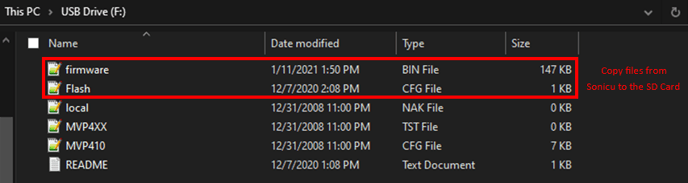
5. Insert the SD card back into the device.
6. Hold down the On/Off Transmit button until the LED on the front of the device starts flashing Cyan (light-blue). The sequence will be:
Red - Green - Yellow - Blue - Purple - Cyan (RELEASE!)
7. The device will reboot and begin loading the firmware. This is indicated by a flashing green-white LED and can take up to 5 minutes.
8. Once you get a solid green LED on the device, the update is complete. If this does not work, repeat these steps or contact Sonicu Support.
