This feature is available for SoniCloud Premium level customers. If you are a SoniCloud Essential or Professional level customer and wish to use this feature, please contact us at sales@sonicu.com to discuss upgrading your subscription.
1. 1. From your SoniCloud Dashboard, use the Navigate button on the top right corner of the page to select "Reports". This will take you to the Reports page.

2. At the bottom of the Reviews and Approvals section, select "View All Report Events."

3. Report History is displayed with the existing reviews and approvals for all reports that
have been generated.

4. To review a report, click on the name of the report to view and the report will show the
Approval Certificate which shows a history of all reviews and approvals on that report.
5. Scroll down to view the last generated report.


6. After reviewing the document, return to the main Report Histories page and click the
‘Sign Report’ button.
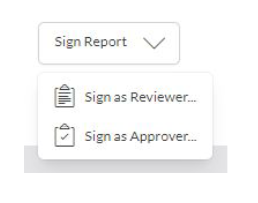
7. Customers will review the report and then sign as either the review or approver in the
“Review Report” section.

8. You can leave any notes on this page before signing off on the report.
9. Select “Sign as Reviewer” to log your review of the report.
10. To “Sign as Approver” select sign as approver from the drop-down on the Reports
Histories page.

11. Review and approve the report. You can leave any notes about the report on this page.
12. Select "Sign as Approver."
13. This will log your approval on the “Report Histories” page.

For any questions regarding Reviewing and Approving Reports please contact Sonicu Support for assistance. Sonicu Support can be reached by email at support@sonicu.com or by calling (317) 468-2345. Sonicu Support is available M-F 8 am- 5 pm EST.
