A point on the Sonicu dashboard is reporting "No Probe" (sensor)
WARNING: Any Ultra-Low Temperature, Cryogenic, or Hot Environment Sensor Probes should not be on extension cables past 15 ft. Doing so will result in a "No Probe" reading.
NOTE: After following each step, be sure and hold the reset button down until the LED turns GREEN. This will force the device to check into the site immediately instead of waiting for the normal check-in time (usually 15 minutes).
1. Check to make sure that all of your sensors are plugged into the appropriate input.
Tip: You can hover over the name of your device for the point serial number to appear. The first two digits of the point serial number indicate what input your sensor should be plugged in to.
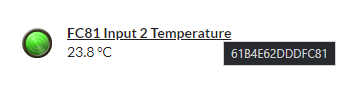
60 or 64 indicates input 1
61 or 65 indicates input 2
62 or 66 indicates input 3
63 or 67 indicates input 4
2. Check the connections between the sensor and device for any loose or disconnected inputs. If you have an extension cable, check those connections as well. Make sure they are fully inserted into the device by pushing the connections together.
| Probe Plugged Directly into Sonicu Meter | Probe Plugged into an Extension Cable | |
| Disconnected |
|
 |
| Loose |  |
 |
| Connected |  |
 |
3. Check the full length of the cable for damage to the cable. If you find any exposed wiring, you may need to replace one or more of your components. Contact Sonicu for replacement equipment.
4. Unplug the inputs and check for debris or moisture inside or on the connections. If debris or moisture is present, wipe the inputs with a soft cloth and reconnect. In the event of moisture, disconnect the inputs and wipe down and let the equipment air dry for a few hours.
5. Unplug and re-insert all sensors, and then perform a 15-second reset (The LED you should see is Light Blue (Cyan). This appears AFTER purple in the LED Sequence.

