Group Reporting allows reports to be sent to all users in a group automatically. You can also run these reports for yourself or the group anytime.
THIS FEATURE IS AVAILABLE FOR SONICLOUD PROFESSIONAL AND SONICLOUD PREMIUM CUSTOMERS ONLY. IF YOU ARE A SONICLOUD ESSENTIAL CUSTOMER AND WISH TO USE THIS FEATURE, PLEASE CONTACT SALES@SONICU.COM TO DISCUSS UPGRADING YOUR SUBSCRIPTION.
- From your SoniCloud Dashboard, use the Navigate Button on the top right corner of the page to select "Reports". This will take you to the Reports page.

- From the Reports Page, select the Report you wish to set up for Group Reporting. You will see both Core SoniCloud reports, such as the Excursion Report, Device Summary Report, or Calibration Report. You will also see Advanced Reports such as the Meak Kinetic Temperature Report, Alarm Resolution Report, or the Threshold Achievement Report.

- Once you select a report, you will be prompted if you would like to go to a Group Reporting Template, or run an On-Demand Report. Group Reporting Templates should be used for reports that will be sent automatically at scheduled times. This shows your current saved report templates for the chosen report and allows for the creation of new templates for this report.
On-Demand Reporting should be used if you want a report sent now. To set up your Group Reporting, select Group Reporting Template.
- Previous Settings from the original report settings are shown here in red. User-Specific (Non-Group) Reporting is meant to replicate our older version of running reports/automated reports. Reminder: The Settings for this are Site-Wide for all Users set up for automatic reporting, and if adjusted, will be adjusted for all Users assigned.

- To Create a new Template for a specific group, click the green “Create New Template for ....”

- This will bring up a sidebar on the right side of the screen to adjust the Settings.

- Name the new report in the Template Name.

- Select the correct settings for the report that you would like to receive. Note that each report has different template options based on the data available.

- Click the Automatic Sending Interval. Intervals shown will be what is available for that report. All reports have different and unique settings, so this will need to be done for each report you want to receive.

- Once the report settings are to your satisfaction, click Save Settings.

- If you would like to see which Users are assigned to this group, look below the Save Settings button.
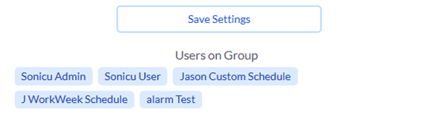
For any questions regarding Group Reporting, please contact Sonicu Support for assistance. Sonicu Support can be reached by email at support@sonicu.com or by calling (317) 468-2345. Sonicu Support is available M-F 8 am- 5 pm EST.
