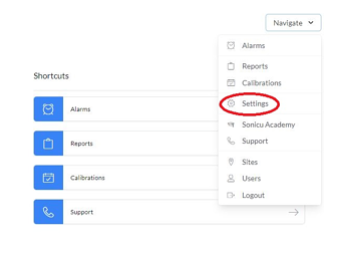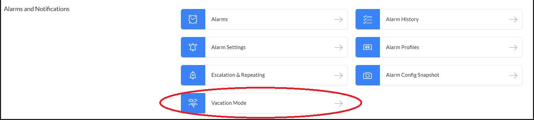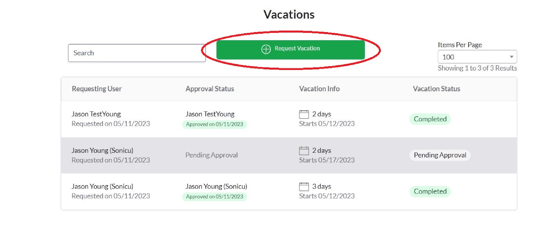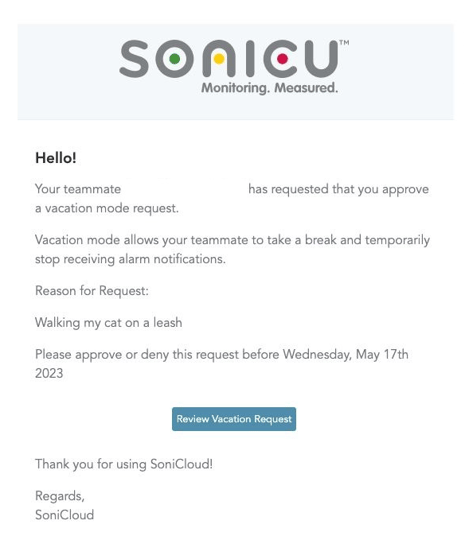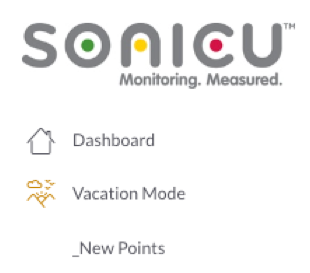Admin User Training: How to use Vacation Mode
This feature is available for SoniCloud Premium and Professional level customers. If you are a SoniCloud Essential customer and wish to use this feature, please contact us at sales@sonicu.com to discuss upgrading your subscription.
Vacation Mode will let you temporarily pause notifications so you will not be disturbed during your planned absence.
To use Vacation Mode, please follow the steps listed below:
1. From the Navigate button in the top right corner of your page, click "Settings".
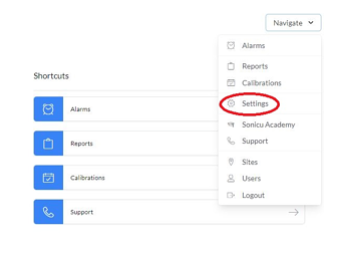
2. Under Alarms and Notifications select Vacation Mode.
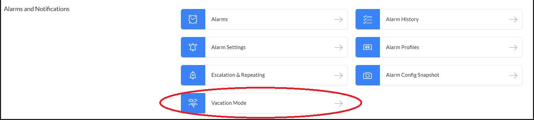
3. To request that your notifications be paused during your planned absence, select "Request Vacation" at the top of the page.
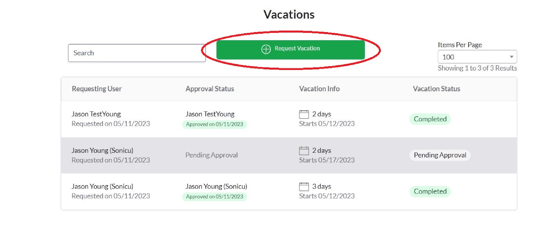
4. To input your vacation period into SoniCloud, enter your vacation starting date and the date you are expected to return to work. Comments may be left for a site admin to approve. Select the Admin to notify of your vacation request in SoniCloud. That Admin will receive an email stating that an employee has requested to have notifications paused during an absence and will have the ability to approve or deny the request.
*Please Note* If you are an Admin, you will have the ability to Self-Approve your vacation in SoniCloud. Sonicu recommends making sure other Admins are aware of your vacation and that alarms will be covered during any absences.
5. An Admin will receive the following email request.
6. The Admin will now review the Vacation Request and either Approve or Deny. The Admin will also have the ability to leave any Approval Comments. One Sonicu recommendation in this field would be to document who is responsible for any alarms during the Vacationing Users absence.
7. Active Vacations and Vacation Requests are viewable in the Vacation Mode Module under Settings.
8. While Vacation Mode is active a Notification is shown in the Areas Menu to the left of the SoniCloud Dashboard for that user.
9. The Vacationing User will receive an email at the start of their Vacation Time indicating how long notifications will be held.
10. On the day the Vacationing User is expected to return to work, they will receive a Summary email from Sonicu summarizing any alarm activity they may have missed and may need to know about.
11. The Alarm Notification Log will also include a message stating an alarm notifications was delayed due to the planned vacation.
For additional questions regarding Vacation Mode please contact Sonicu Support for assistance. Sonicu Support can be reached by email at support@sonicu.com or by calling (317) 468-2345. Sonicu Support is available M-F 8 AM- 5 PM EST.