If your DPS probe is not reading correctly in the field, it can be locally zeroed to assure correct pressure readings.
1. Make sure the DPS sensor is connected to the Sonicu meter.
2. Remove the tubing from the DPS probe to ensure zero pressure differential between the high-pressure and low-pressure sides of the probe, as shown in the image below.
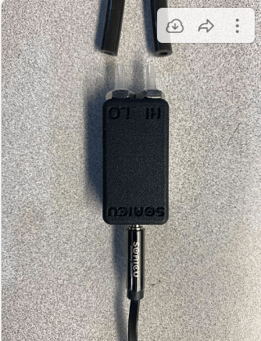
3. Open the SoniCloud Mobile App. From the Settings tab, select "Scan for Sonicu Devices." (It is recommended to be in the same room with the meter when trying to connect.)
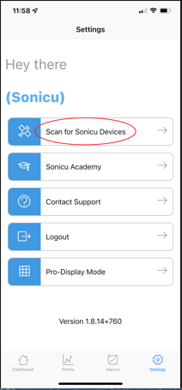
4. From the Find Bluetooth Meters list, select the meter you wish to connect to. This can be confirmed by matching the serial number listed to the label on the front of the meter.
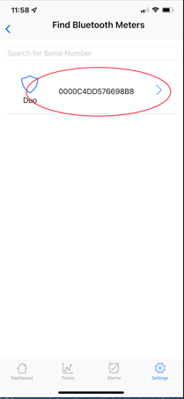
5. The App will connect to the selected meter.

6. Once connected, you will see the Device Menu. Choose "LED Reset via Bluetooth."

7. From the LED Reset list, choose "Dark Blue: DPS Field Calibration."

8. Once you get a solid green LED on the meter, and the update is complete, verify on your SoniCloud Dashboard (or Local Display if available) that the pressure reading has reset to Zero. If this does not work, repeat these steps or contact Sonicu Support.
For any more questions regarding Zeroing your DPS Readings please contact Sonicu Support for assistance. Sonicu Support can be reached by email at support@sonicu.com or by calling (317) 468-2345. Sonicu Support is available M-F 8 AM- 5 PM EST.
