Manual Data Sync is used when there is a gap in the data on SoniCloud after a device has fallen offline. This sync is used to bridge the gap between the data by manually syncing the data from the meter to SoniCloud.
Instructions for Manual Data Sync should be provided to customers who have gaps and would like to sync for regulatory compliance.
Before beginning, ensure the mobile app has been downloaded on your mobile phone or tablet. Bluetooth must be enabled on your phone and be in proximity to each device during the data sync process.
1. Open the SoniCloud mobile app on your smartphone.

2. Select ‘Settings’ in the bottom right corner.

3. Select ‘Scan for Sonicu Device’. For Duo's and Views, choose Scan for SoniShield Meters (BLE). For S-Series Meters, choose Scan for S-Series Meters (NFC).
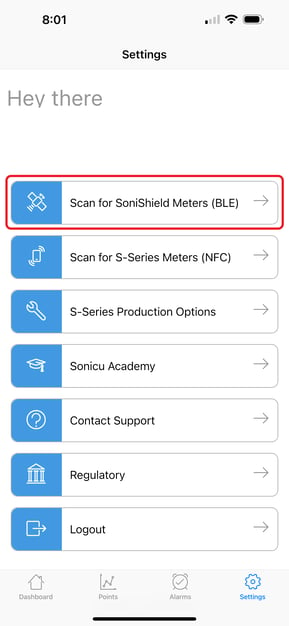
4. Search for the device using the last 4 characters of the serial number which is labeled on the meter.

5. Select the device that you want to manually sync.
6. On the next screen, towards the bottom, select ‘Manual Data Sync’.

7. Select ‘Pick a Date’.

8. Scroll to the respective month and year you want to retrieve, then select ‘Retrieve Data Gaps’.
9. A list of ‘Potential dates with missing data’ will populate.

10. Select ‘Upload data files'.

11. After the completion of uploading files, a message will confirm with 'Successful Uploads' on the app.

