The SoniLink Connectivity Test Kit is used to map the coverage of SoniLink Hubs to ensure that the meter/sensors can connect and send data to SoniCloud. When deploying the SoniLink Hubs, it is crucial to know whether they are far enough away from each other and if the area that should be covered is in range at any location. It is also important to locate the dead spots in your network coverage. With the SoniLink Connectivity Tester, it is now easy to determine whether the required area where the meters/sensors are located will be covered by the Hubs or if there are blind spots in which the sensor data cannot reach any hubs. The SoniLink Connectivity tool will provide real-time feedback on SoniLink connectivity coverage for the areas you are trying to cover.
This SoniLink Connectivity Test Kit has been deployed to you for 30 days to test connectivity at your locations. Please follow the instructions below to use the kit. Email Sonicu Support at support@sonicu.com or by phone at 317-468-2345 with any questions or assistance.
NOTE: You will be charged for the amount on the invoice included with this kit unless it is received by Sonicu within 30 days. Once it has been received back into Sonicu inventory, we will void the invoice and forward a confirmation to the email we have on file. Thank you for helping us keep this free service available to our customers.
SoniLink Connectivity Test Kit Includes the following:
- SoniLink RAK Hub
- Power Adapter
- Antenna
- SoniLink RAK Field Tester & Case
- Power Adapter
- USB-C Cable (the tester should already be charged, but….)
- Antenna
- Instruction Guide
- Net30 Invoice
SoniLink Hub Setup
The hub must be installed in the desired location before the testing can begin. Follow this installation guide to install the hub for testing.
SoniLink Hubs utilize a low power wide area networking standard designed to wirelessly connect Sonicu meters and sensors to the internet. Hubs using cell connectivity are ready to connect out of the box without any IT intervention. SoniShield Duos require no configuration by end-users to communicate to the Hubs, making them plug and play ready.
The most important part of the installation process is Hub placement for ensuring optimal signal coverage for the Duos. The main factors that will influence signal coverage will be the size of the building and more importantly the number of walls between each Duo and the Hub. It is important to remember that SoniLink connectivity is point-to-point, meaning it will generally attempt to go from Hub to the Duo as directly as possible. Identify the optimal location for each meter and sensor. Once the optimal locations are found, placement of a Hub and verification of connectivity are recommended prior to permanent meter installation.

- Locate the centralized location where the Hub would likely be placed.
- Screw on the provided antenna on the Hub.

- Power the Hub (must be powered to function):
- Plug provided power adapter into an electrical outlet. Plug the barrel port into the 12V DC input on the hub.

- The Hub will be fully activated within approximately 15 minutes. You should see a green light on top of the hub when it is connected.
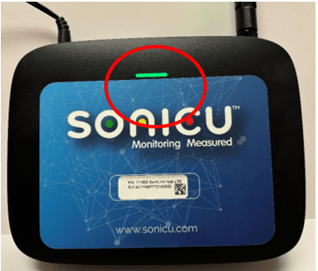
Field Tester Setup
- Open the case with the Field Tester.
- The unit should already be charged, but in the event the tester needs to be charged, the charging cable and adapter are included in the case. Please remember to include everything back into the case when testing is completed.
- Attach the antenna to the Field Tester.

- While standing close to the SoniLink Hub, turn the Field Tester on by pressing and holding the button on the right side for 5 seconds.

- Make a note of the Status: at the top of the screen. It should show as "Joined". This means the device is able to join the SoniLink network and transmit data using the SoniLink Hubs.
- If the Status is showing "Failed", please validate the SoniLink Hub connectivity and be sure you are standing near the SoniLink Hub. If the device continues to be unable to join the SoniLink network, contact Sonicu support.
Testing SoniLink Coverage - Once you have validated Hub and Range Tester connectivity you are ready to start testing SoniLink coverage.
- The antenna should be straight up when testing the range.
- Every time the range is ready to test in a new location, press the on/off button 3 times quickly every time to update the uplink status. You should see the status at the top of the screen Blink between "Sending" and "Idle" and show "Force Uplink".
- You should see the No. of Gateway, RSSI, and SNR Values update on the screen.
- Record the location and values for the RSSI and SNR at each location tested.
- Start with a test next to the hub to obtain a baseline. Press the on/off button 3 times quickly. Record the RSSI and SNR values.
- Move the range tester to a new location where you would like to validate connectivity and press the on/off button 3 times quickly. Record the RSSI and SNR values.
- Continue moving the range tester to locations where there would be a Sonicu device location and test the range and record the values.
- If the range tester shows values below recommended values, move the hub to a different location and follow steps 9-11 with each location.
- It is not uncommon for larger areas or areas with many barriers to need more than 1 hub.
- It is also not uncommon for devices to reach more than 1 hub which is ideal for redundancy.
Interpreting the Device Values
Every time you press the on/off button 3 times in a row the device will attempt to transmit uplinks using the SoniLink network and display the signal strength data on the screen. During these uplinks, the status will switch between Idle and Sending and will show Force Uplink on the top of the range tester.
As you move from location to location, record the RSSI values, SNR Value, and number of Hubs (gateways) available based on the results shown on the range tester. If available use a floor plan to track the hub locations and range tester values at the desired monitoring points.
The included PDF template is provided as a printable table for tracking the values. (see example below).

An excel template may be emailed to you to use which includes conditional formatting for color coding the results.

Evaluating the Results
The following tables will help you determine the viability of a given device placement based on the recorded RSSI and SNR values. These values should be used together to determine if a hub needs to be moved or if a hub needs to be added to the deployment. For a successful deployment, both values for a given location should fall in the top 2 rows of each table.
- RSSI measures the pure signal strength of a data transmission
|
Max RSSI Values |
Signal Quality |
|
-10 to -50 |
Great signal |
|
-50 to -70 |
Decent signal, should transmit without issues |
|
-70 to -90 |
Packets may drop at this signal |
|
-100 or less |
Expect extremely inconsistent connectivity at this location |
- SNR (Signal to Nose Ratio) measures the signal strength relative to signal interference.
|
SNR Values |
Signal Quality |
|
5 or greater |
Great signal |
|
0 to 5 |
Decent signal, should transmit without issues |
|
0 to -5 |
Packets may drop at this signal |
|
-5 to -10 |
Very inconsistent transmissions should be expected |
|
-10 or less |
Very few packets will be transmitted at this level |
Finishing Up
Once the field range test has been completed, use the charts above to determine the number of hubs you will need and the location of each hub to be used as a reference for ordering and installation of your new Sonicu hardware.
Repack the Hub and the Field Tester and place them back in the case with all accessories along with this instruction guide. Once the carrying case has been received and inventory validated, you will receive a confirmation email cancelling the Net30 invoice.
Return the packed carrying case to:
Sonicu
Attn: Technical Support
11 American Legion Place
Greenfield, IN 46140
