1. Open the SoniCloud mobile app which should have been installed on your cellular device during the kick-off call and log in. If you have not yet downloaded the SoniCloud mobile app, please use the QR code to download the app and use your SoniCloud login credentials to log in.

2. On the Dashboard page of your SoniCloud Mobile App, select "Settings" in the bottom right.

3. On the “Settings” page of the SoniCloud Mobile app, select “Scan for SoniShield Meters (BLE)”. The SoniCloud Mobile app will then list any Duos, Views, and Displays that have been powered on and are in proximity.

4. Select the Duo that you are currently implementing by either typing the last 4 numbers/letters from the serial number on the Duo as shown on the screen or scrolling down the list to locate the correct serial number. Select the meter, and the SoniCloud Mobile app will read the configuration of the SoniShield View.

5. A page of options will appear. Select Implementation Wizard. On the Implementation Wizard page, select "Get Started!"


6. First, the Wizard will walk you through Physical Installation. During installation, you will be prompted to take pictures of both the front of the meter and the sensors inside the appliance. Feel free to include any additional pictures such as cable management, the front of the appliance, or the label that the meter has been installed on.

7. The next step is connectivity. If you provided your Network information to Sonicu, your Duo meter should automatically connect and will turn from red Establishing Connectivity to green indicating Connected! Click Next Step. If you opted to program your meters on-site, the meter will fail internet connectivity. Click "Having Issues", choose "Configure Wifi/Meshing" and input your network information. Then repeat step 7. Your meter should now connect. Click "Next Step."
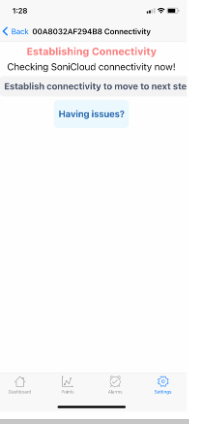


8. Enter the name of your Data Point and select which Zone the point should be assigned to on SoniCloud. If using more than 1 input on the Duo, more points will appear. Make sure to name all points accordingly, and assign them to the correct zone. After naming/assigning each point, click "Save Point." Once all points are named and assigned, click "Finalize Point Setup!"


9. Once the point setup has been finalized, your Implementation Wizard is complete for this device and you will be rewarded with some confetti!

10. Your points will now be visible on your SoniCloud Dashboard in their assigned Zone.

11. Perform the same process above for any remaining meters and sensors to complete the installation process.
If any questions arise during your Duo Activation, please contact Sonicu Support for assistance. Sonicu Support can be reached by email at support@sonicu.com or by calling (317) 468-2345. Sonicu Support is available M-F 8 am-5 PM EST.
